how to download and access your music
Curiosity meets clarity. Whether you're a listener, an artist or a business owner, here we've addressed the most common queries. Dive in and find answers tailored to guide you through our musical universe.
Windows
- To download a track or album, find one of the download icons and click on it to start the download process.
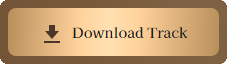

- A pop-up will open. In the pop-up, click on “Download MP3”.
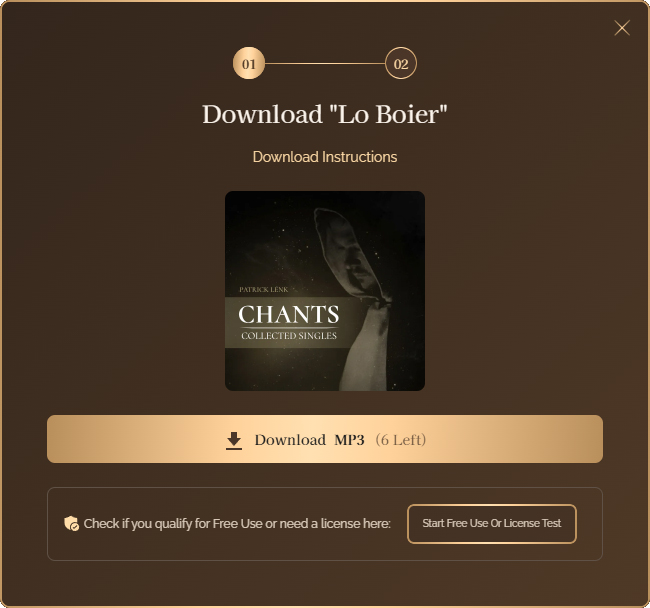
- The file will start downloading through your browser.
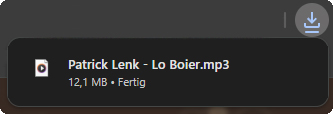
- After it finishes, find the file in your "Downloads" folder (or wherever you saved it to).
If you downloaded a single MP3 file:
- You're done! You can use it right away.
If you downloaded an album:
- It will be a ZIP file. A ZIP file is like a box with all the tracks packed inside.
- Right-click on the ZIP file.
- Choose “Extract All” or “Extract Here”.
- After extraction, you should have access to the full album in a folder or individual tracks in MP3 format.
If you can't extract the ZIP file:
- Download and install a free program called WinRar.
- After you install it, right-click the ZIP file, go to “WinRar” and click “Extract All” or “Extract Here”.
- After extraction, you should have access to the full album in a folder or individual tracks in MP3 format.
If nothing else worked:
- Go back to the album page.
- Download each song one by one by clicking the “Download” button next to each MP3 track and follow the instructions above.
Mac
- To download a track or album, find one of the download icons and click on it to start the download process.
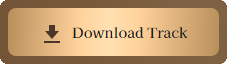

- A pop-up will open. In the pop-up, click on “Download MP3”.
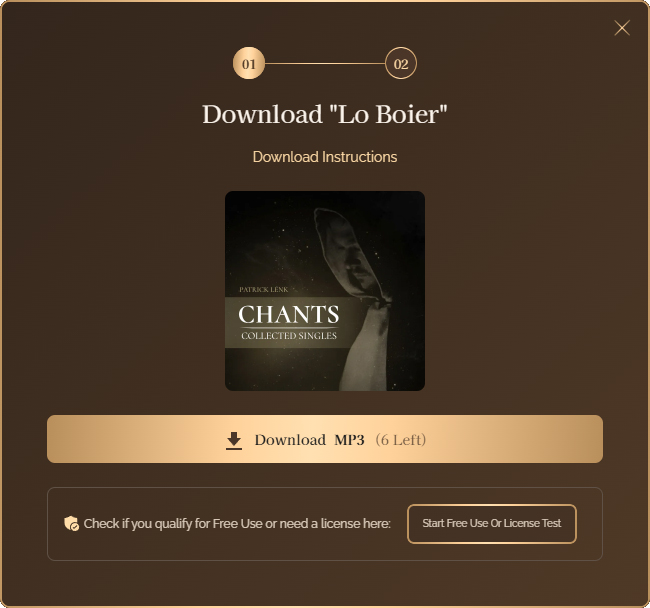
- The file will start downloading through your browser.
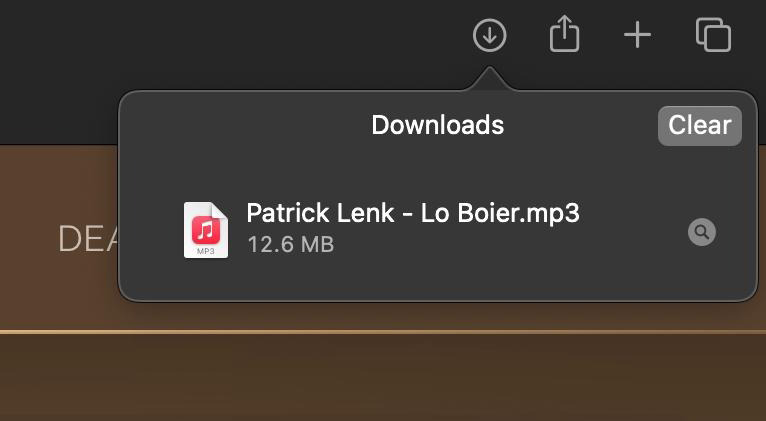
- After it finishes, find the file in your "Downloads" folder (or wherever you saved it to).
If you downloaded a single MP3 file:
- You're done! You can use it right away.
If you downloaded an album:
- It will be a ZIP file. A ZIP file is like a box with all the tracks packed inside.
- Double-click on the ZIP file to automatically extract its contents.
- After extraction, you should have access to the full album in a folder or individual tracks in MP3 format.
If that doesn’t work:
- Right-click on the ZIP file, choose “Open With”, and select the default Archive Utility (or another decompression tool).
- After you install it, right-click the ZIP file, go to “WinRar” and click “Extract All” or “Extract Here”.
- After extraction, you should have access to the full album in a folder or individual tracks in MP3 format.
If that still doesn’t work:
- Download and install a free app called The Unarchiver.
- After installing it, right-click the ZIP file, choose “Open With,” and select The Unarchiver to extract the files.
- After extraction, you should have access to the full album in a folder or individual tracks in MP3 format.
If nothing else worked:
- Go back to the album page.
- Download each song one by one by clicking the “Download” button next to each MP3 track and follow the instructions above.
iPhone
- To download a track or album, find one of the download icons and tap on it to start the download process.
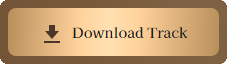

- A pop-up will open. In the pop-up, tap on “Download MP3”.
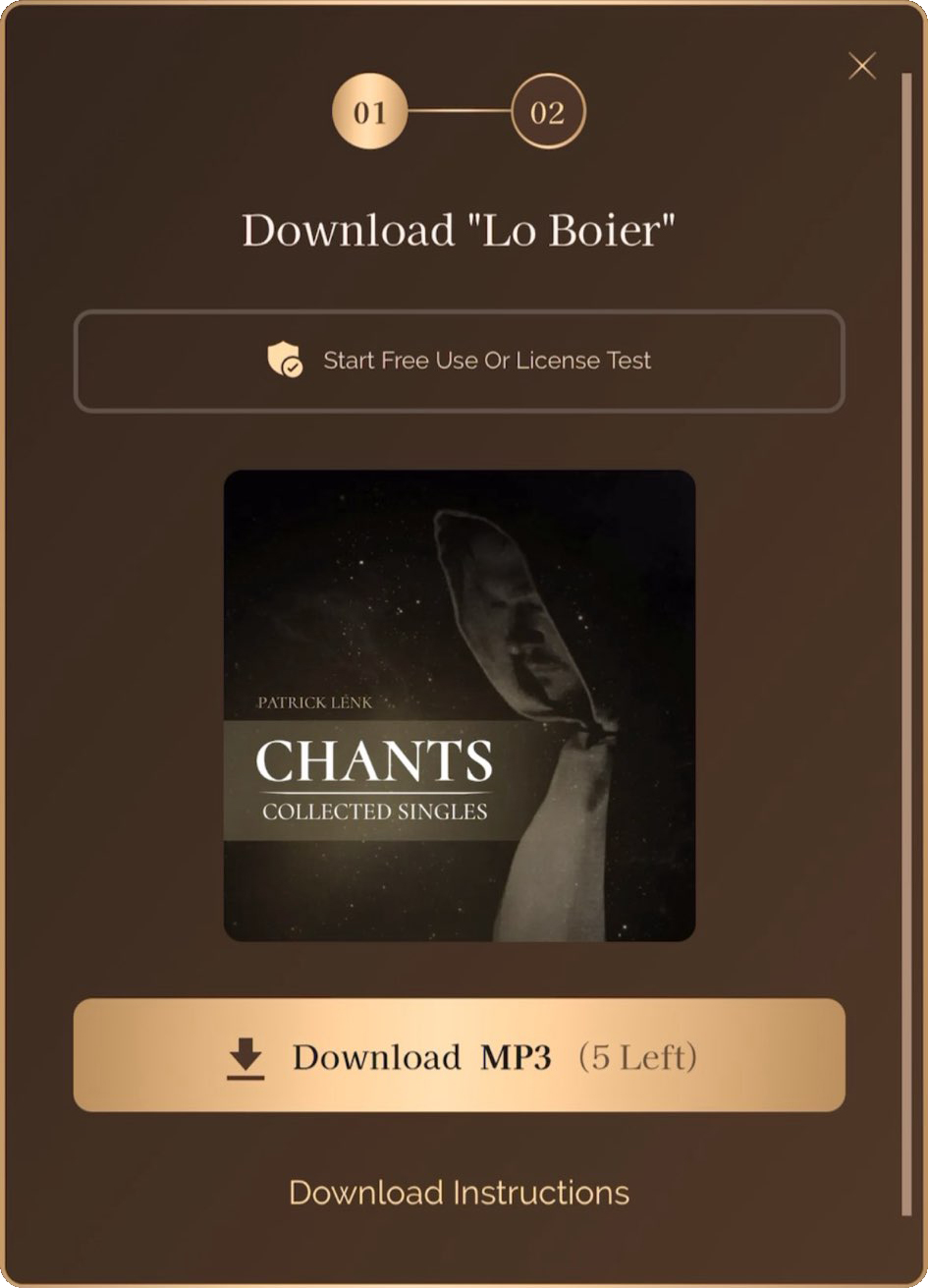
- You will be asked if you want to download your desired file. Confirm.
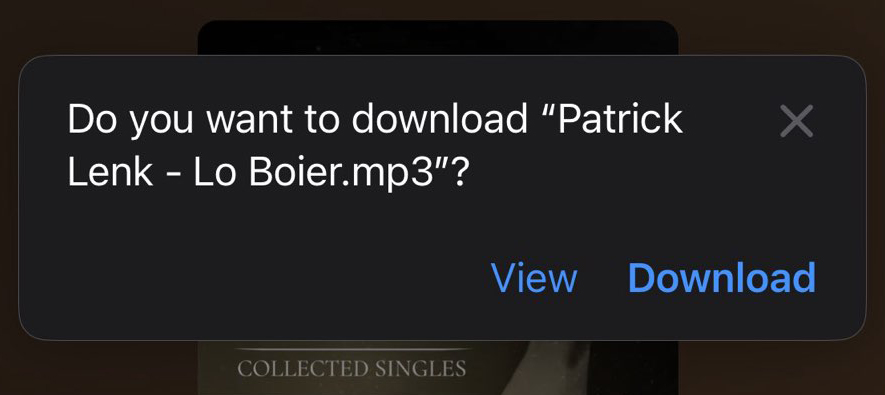
- Tap on the blue arrow next to the audiosanctum URL in your browser.

- A menu will open, tap on “Downloads”.
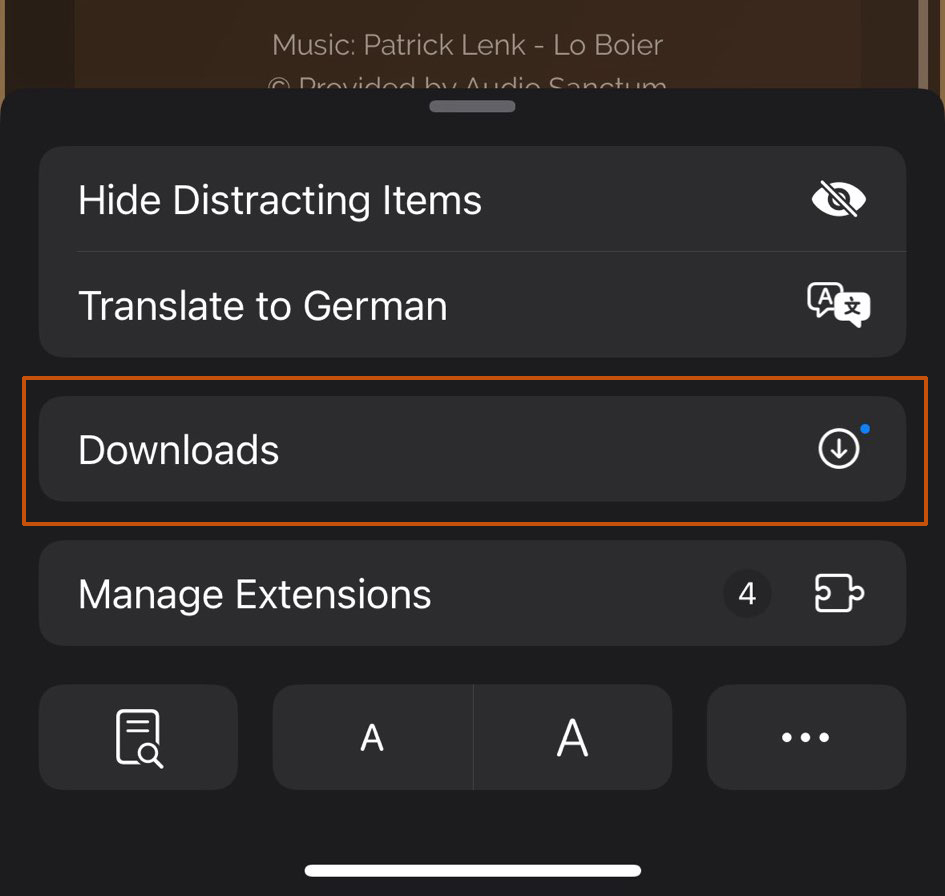
- Access your audio file by tapping on it.
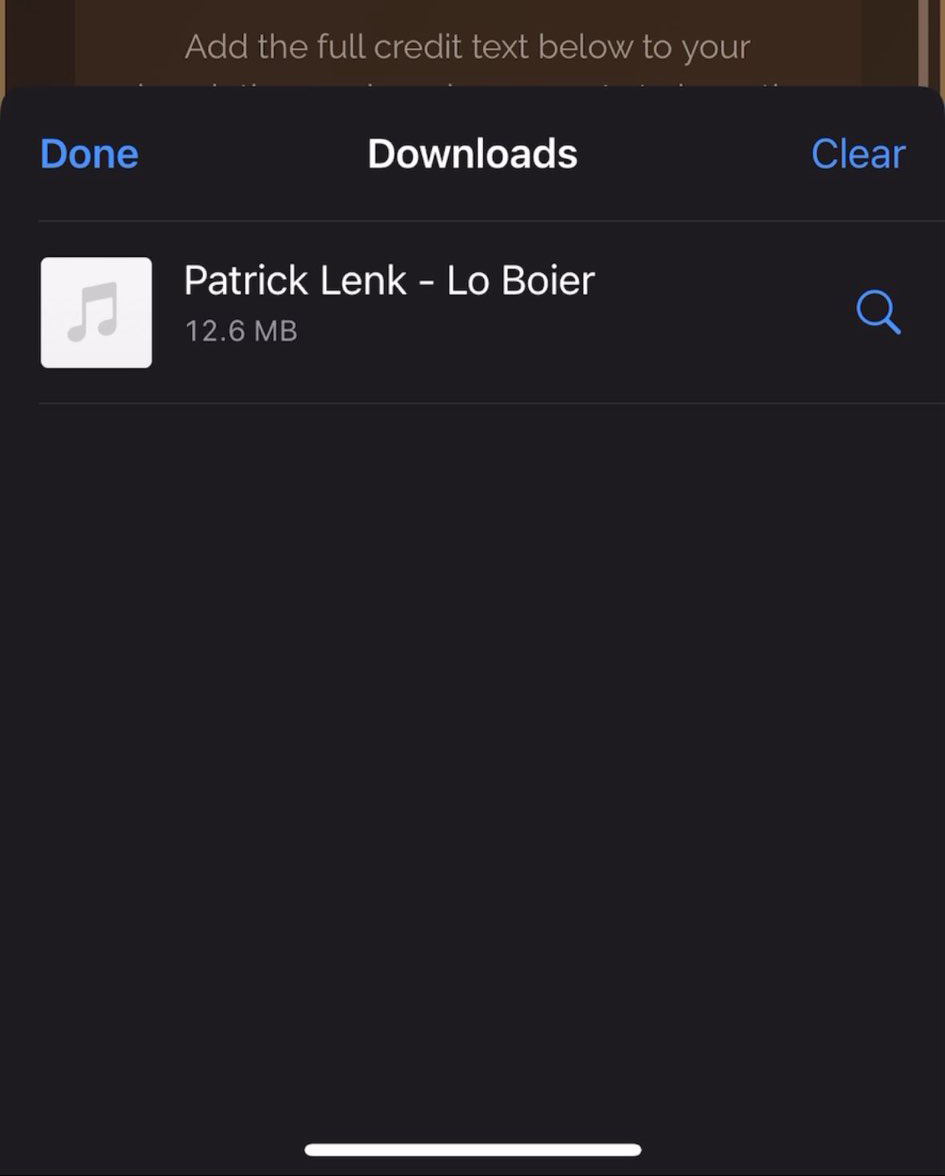
If you downloaded a single MP3 file:
- You're done! You can use it right away.
- Alternatively: use a third-party file manager app from the App Store to access your audio files (e.g., iZip, WinZip, or Documents)
If you downloaded an album:
- It will be a ZIP file. A ZIP file is like a box with all the tracks packed inside.
- Use a third-party file manager app from the App Store to access your audio files (e.g., iZip, WinZip, or Documents)
- Locate the ZIP file using the app, then unzip it within the app to access all the MP3 files
- After extraction, you should have access to the full album in a folder or individual tracks in MP3 format.
If nothing worked to extract the album ZIP file:
- Go back to the album page.
- Download each song one by one by clicking the “Download” button next to each MP3 track and follow the instructions above.
Android
- To download a track or album, find one of the download icons and tap on it to start the download process.
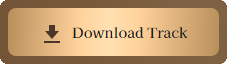

- A pop-up will open. In the pop-up, tap on “Download MP3”.
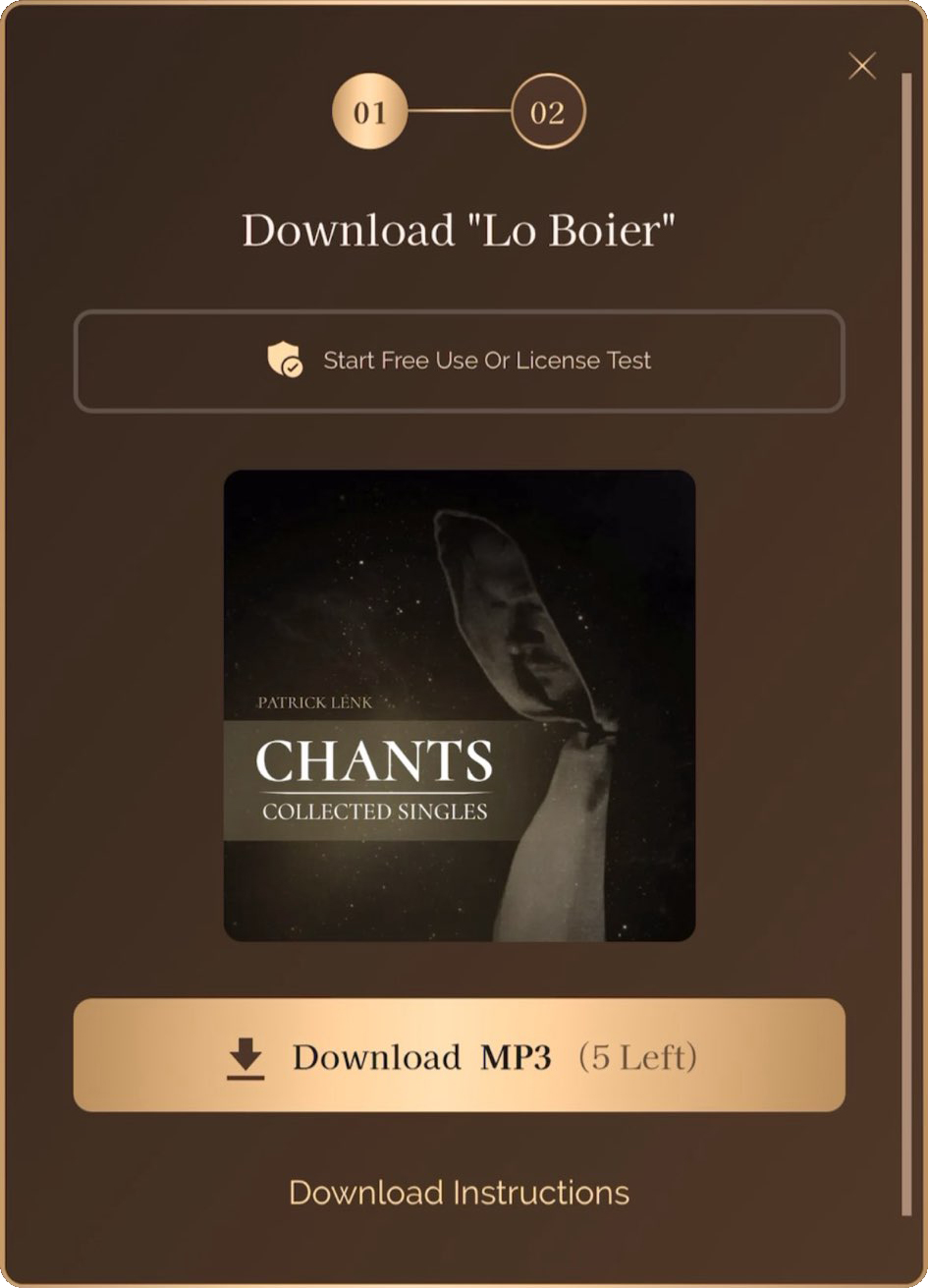
- The file will start downloading through your browser.
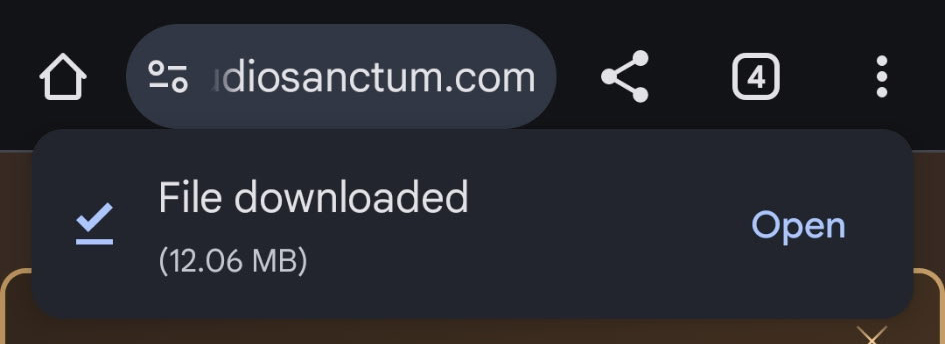
- To access your download, either tap the “open” link next to your download preview or navigate to “more” (in the top right of your browser) and tap on “downloads”.
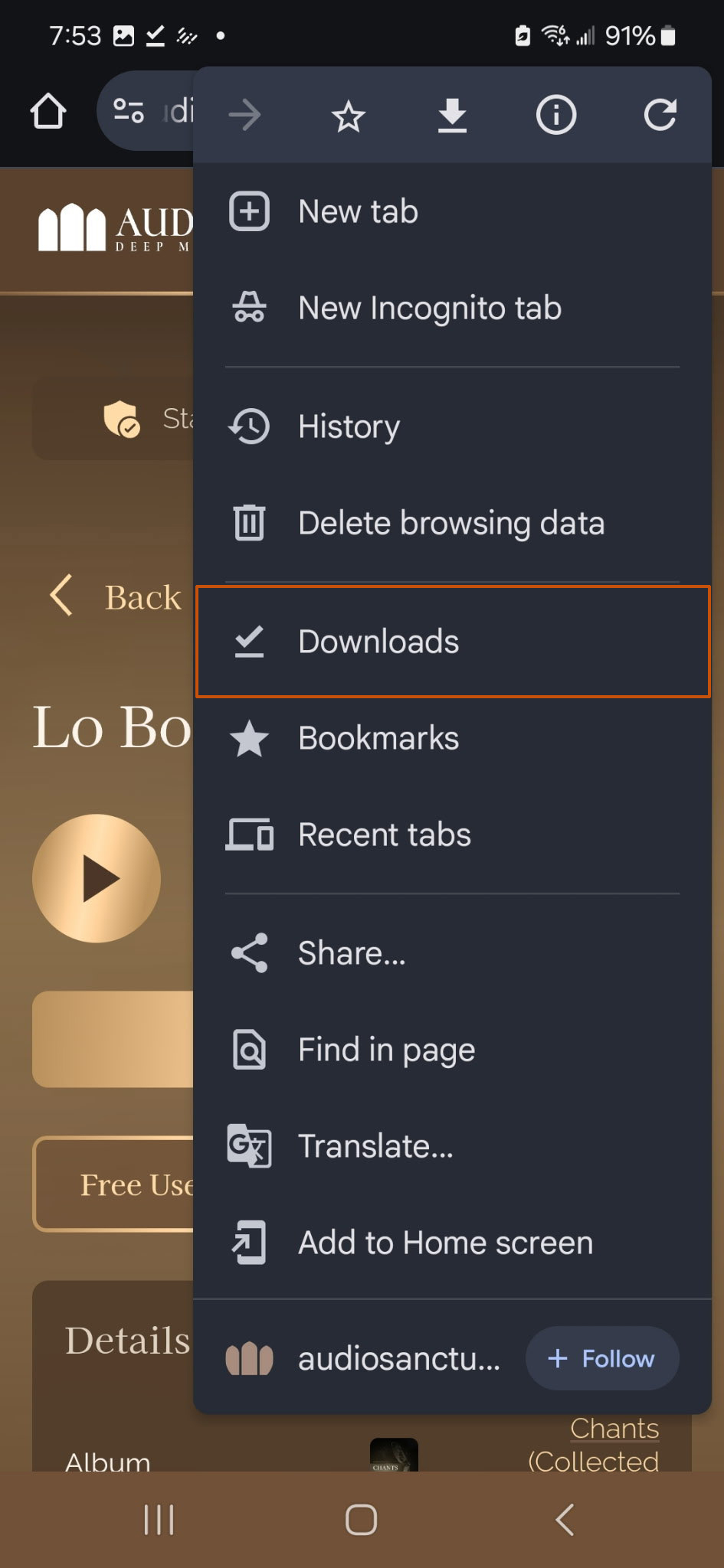
If you downloaded a single MP3 file:
- You're done! You can use it right away.
- If you need more access options to your files, use a third-party file manager app from the Google Play Store (e.g., Files by Google, ZArchiver, or Solid Explorer)
If you downloaded an album:
- It will be a ZIP file. A ZIP file is like a box with all the tracks packed inside.
- To open your chosen file, use a third-party file manager app from the Google Play Store (e.g., Files by Google, ZArchiver, or Solid Explorer). Locate the ZIP file using the app, then unzip it within the app to access all the MP3 files
- After extraction, you should have access to the full album in a folder or individual tracks in MP3 format.
If that doesn’t work:
- Try using a different app from the Play Store to unzip the file.
If nothing worked to extract the album ZIP file:
- Go back to the album page.
- Download each song one by one by clicking the “Download” button next to each MP3 track and follow the instructions above.
Newsletter Signup
© 2024-2025 Audio Sanctum® is a registered trademark. All rights reserved. | Imprint